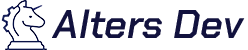Create Web App with Docker
Creating web applications with Docker involves containerizing your web application, which allows you to package your application and its dependencies into a single unit that can be easily deployed and scaled. Here's a step-by-step tutorial on how to create a simple web application with Docker:
Step 1: Create a Simple Web Application
For this tutorial, we'll create a basic "Hello, World!" web application using Python and Flask. You can replace this with your own web application code if needed.
Create a folder for your project and add the following files:
from flask import Flask
app = Flask(__name__)
@app.route('/')
def hello():
return "Hello, World!"
if __name__ == '__main__':
app.run(host='0.0.0.0', port=5000)
Flask==2.0.1
Step 2: Dockerfile
Create a `Dockerfile` in the same project folder to define how your application should be containerized:
# Use an official Python runtime as a parent image
FROM python:3.8
# Set the working directory in the container
WORKDIR /app
# Copy the current directory contents into the container at /app
COPY . /app
# Install any needed packages specified in requirements.txt
RUN pip install --no-cache-dir -r requirements.txt
# Make port 5000 available to the world outside this container
EXPOSE 5000
# Run app.py when the container launches
CMD ["python", "app.py"]
This Dockerfile sets up a Python environment, installs Flask, and runs your `app.py` when the container starts.
Step 3: Build Your Docker Image
Open a terminal, navigate to your project folder, and run the following command to build your Docker image:
docker build -t my-web-app .
Replace `my-web-app` with your desired image name.
Step 4: Run Your Docker Container
Now that you have built the Docker image, you can run a container from it:
docker run -p 4000:5000 my-web-app
This command maps port 4000 on your host machine to port 5000 in the container.
Step 5: Access Your Web Application
Open a web browser and visit `http://localhost:4000`. You should see your "Hello, World!" message.
Step 6: Cleanup
When you're done testing, you can stop and remove the container:
docker stop <container_id>
You can find the `container_id` by running `docker ps -a` and then remove it with:
docker rm <container_id>
Conclusion
That's it! You've successfully created a simple web application using Docker. You can extend this tutorial by replacing the Flask app with your own web application code and modifying the Dockerfile accordingly.